I’ve had two servers in my Azure environment for a while, one Windows 2012 and the other Ubuntu. I don’t do much with them, except to have a representative box available when I want to try something out.
For Linux, no GUI is included; this means a command-line interface is all you get to play with. Since I’m use to Unix shells from my OS X support days, I would open up Terminal on my Mac Mini and ssh to my Linux box.
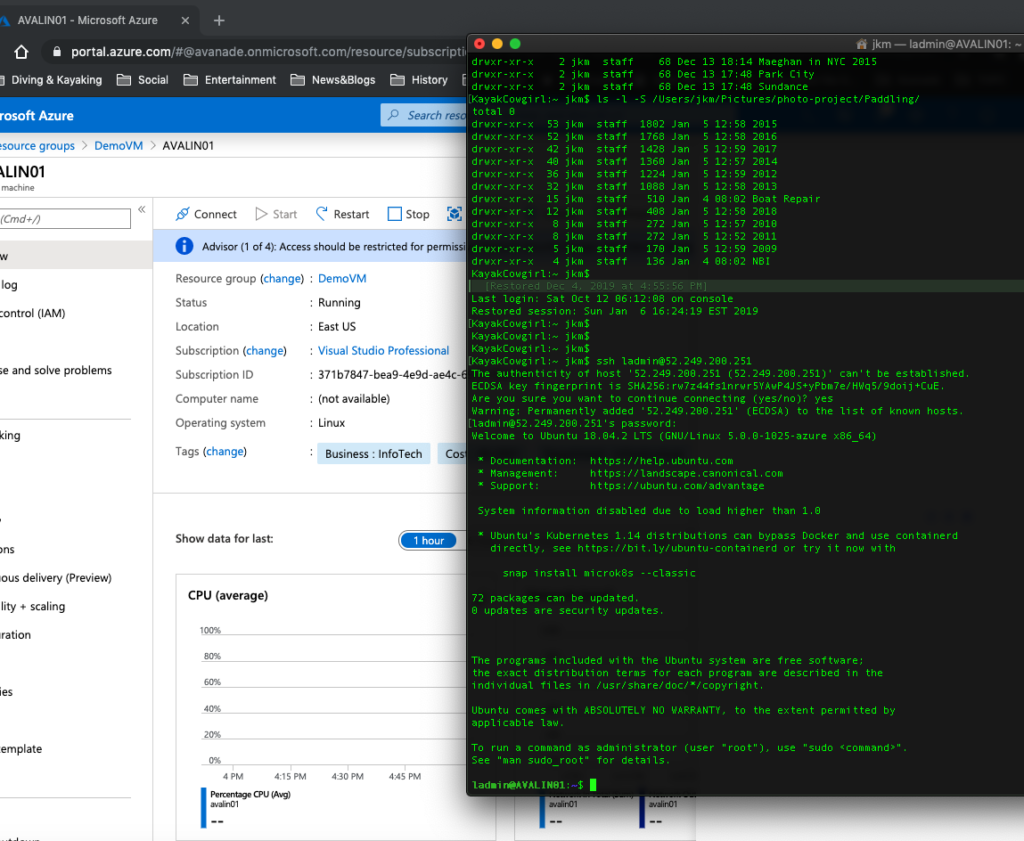
SSH from my macOS Terminal.
Admittedly, that was out of habit, and also not being entirely satisfied with any clients I could find for my Surface Pro running Windows 10. But then I remembered something-mumble- something in one of my Azure training videos about running a bash session in Azure CloudShell:

Voila! Meine Damen und Herren, that is tres magnifique! I can open a browser, log in to Azure, fire up a VM, then in the same browser window open up a perfectly acceptable bash terminal and ssh to that same machine. I can even maximize the session window within the browser window for full-screen ‘nixing.
While all this is well and good, I did want to see what an RDP session would look like, and once I learned that Microsoft Teams was coming out for Linux I knew I’d need a GUI. So, while I love me some command-line austerity, I was going to have to install a GUI sooner rather than later.
As any ‘nix hound will tell you, part of the appeal is that there are many sources to choose from. But which would be best? Fortunately Microsoft has a kb article on setting up RDP to Linux, and that includes installing the lightweight xfce desktop, so I didn’t have to dive too far down that rabbit hole.
Now, after starting my Linux machine, when I go to connect, I can choose to either ssh or use an RDP session. When I RDP, I enter the local admin credential, and that gets me in.
1 thought on “Setting up Linux GUI and RDP in Azure”