Most of my colleagues today don’t know that most of my IT career was spent supporting Macintoshes, and many of my old Mac colleagues can’t believe I support Microsoft technologies today.
It’s rare that the two interests overlap. Playing with the new Microsoft Teams client for Linux was the closest I’ve come in a while. Granted, Linux is not a Macintosh, but administering Macs is best done at the command-line level, and dropping into a bash shell took me back.
I presently keep three VMs on standby in my Azure environment: a Windows Server 2012 machine, an Ubuntu Linux machine, and a Windows 10 machine for showing off modern workplace. To test out Teams, I bumped up the specs on my Linux box, installed a GUI, and installed Teams, and then used an identity from my M365 demo tenant to have some chats and sharing sessions with another identity in the same tenant,

I was having trouble logging into portal.office.com with my original spec VM, using the B1ms size.I was able to resize easily by shutting down (de-allocating), choosing a larger size SKU (B2s) and starting up the VM again. Performance was MUCH better. I suspect I needed more RAM for the GUI and Chrome together.
Installing Teams
Microsoft has a general download page for Teams; users can also get to it by logging in to portal.office.com and navigating to Teams. Microsoft constantly nags browser experience users to get the full app.
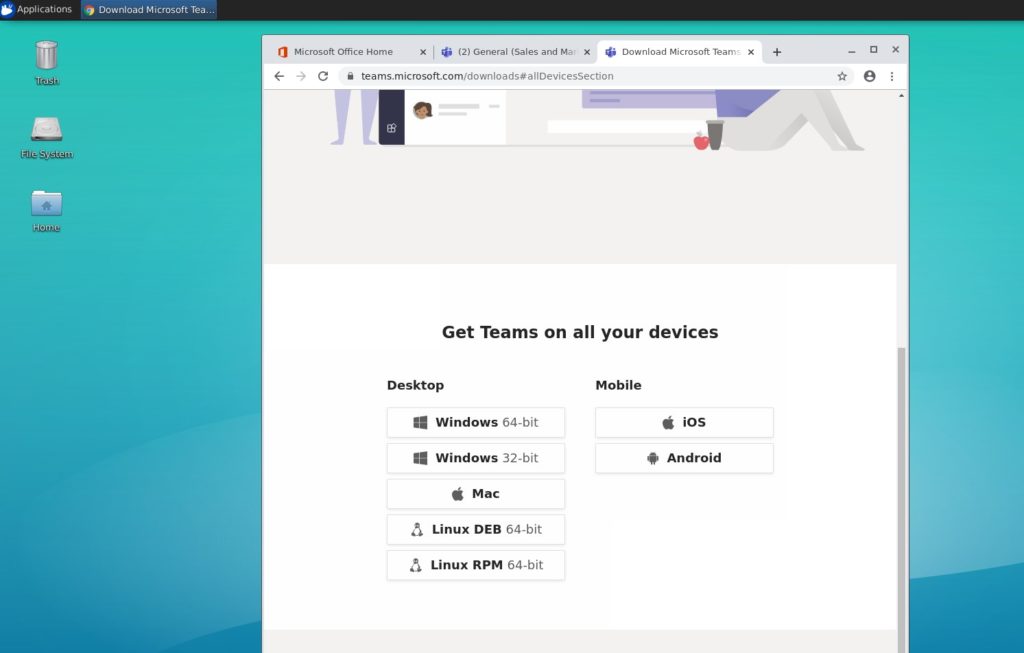
I pulled down the DEB package, then unpacked and ran the installer using sudo apt install. Microsoft has added a brief bit of documentation in an anchored link. Depending on your Linux configuration, you may want or need to throw some additional switches in the command.
The best part, and kinda weird, was that I could launch Teams from the command line.
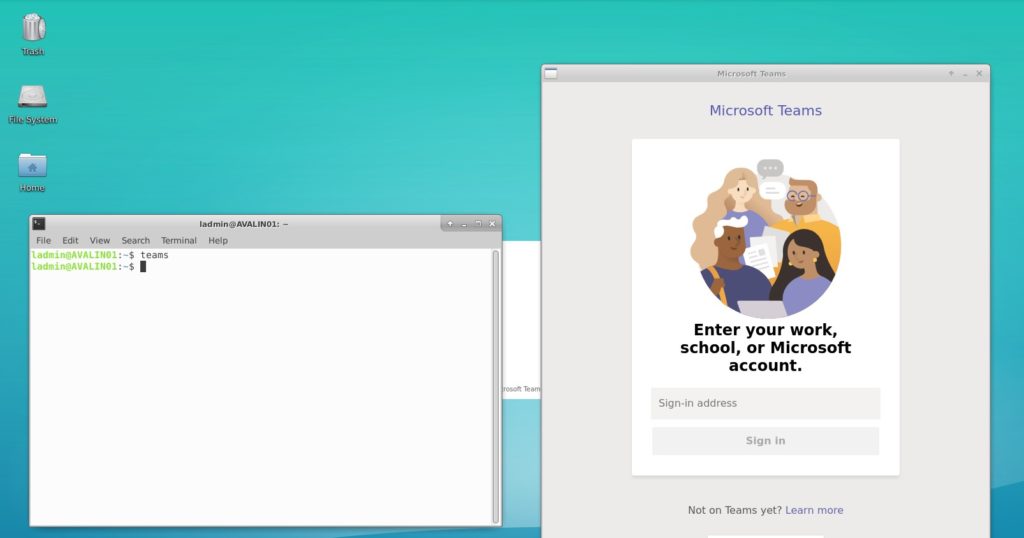
Another weird thing was that after entering my credential in the interface displayed above, I was taken to a generic Office 365 login dialogue, and after authenticating there, Teams opened in its own client.
On my Ubuntu machine, Teams shows up both under Internet and Multimedia categories in the Applications menu. Note that I still have “Preview”.
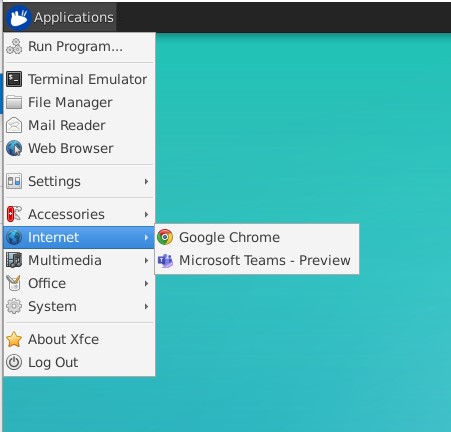
Using Teams
There were a few basic features I wanted to step through in the user experience (UX) of Teams on Linux:
- Chat, including messages blocked by Teams DLP.
- Sharing file links in Teams.
- Editing documents in Teams.
- Sharing, and Viewing Shared, presentations in a Teams call.
I’m happy to say all of these things were possible, as well as browsing OneDrive within Teams.
I did not test calling, mostly because I was on one physical PC accessing two VMs, and didn’t want to dive down prog-rock level reverb effects and patching.
First of all, logged in as Megan Bowen, I was able to see messages sent by Nestor Wilke, who was logged in to a Teams browser experience in Edge on Windows 10. The third message had content to be blocked by Teams DLP, and so it displayed as such to Megan in Teams on Linux.
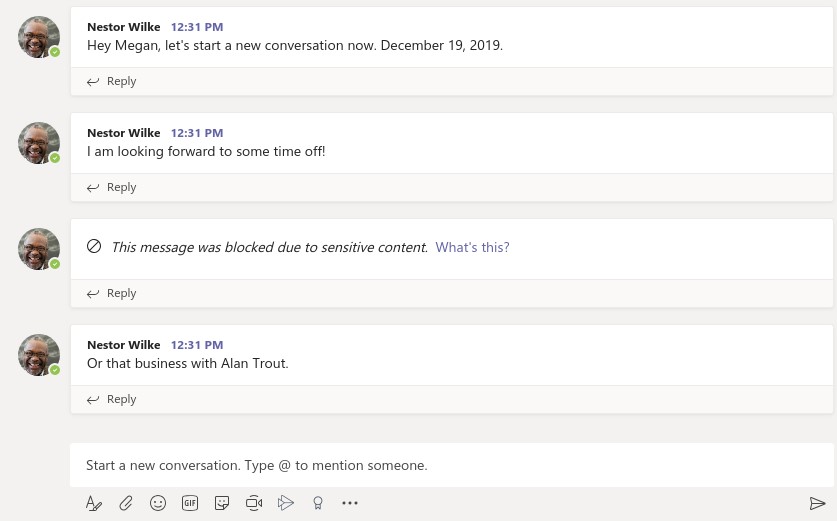
Similarly, when Megan tried to send a message with sensitive content, she had the same user experience she would have on Windows or Mac: a note that the message was blocked due to sensitive content. Be better, Megan!
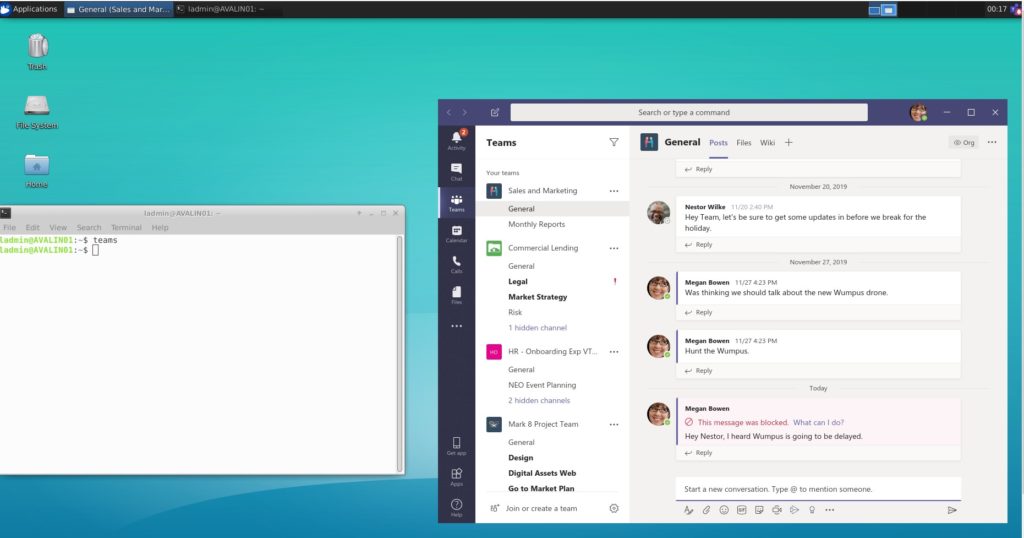
When Nestor shared files in chat as links, they showed up. Top tip: upload files and then navigate to them in Teams’ interface, rather than copying and pasting links. It looks nicer.
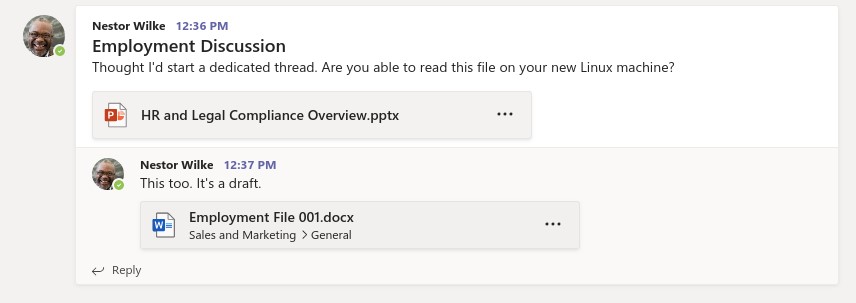
Megan, in her Teams Linux client, was able to open and edit a Word document (and PowerPoint, and Excel – I’m being rather sparing in my screenshots). I have to say, it was surprisingly not terrible considering I was connected remotely to a virtual machine in the cloud, and editing a document stored in the cloud. Double Cloud!
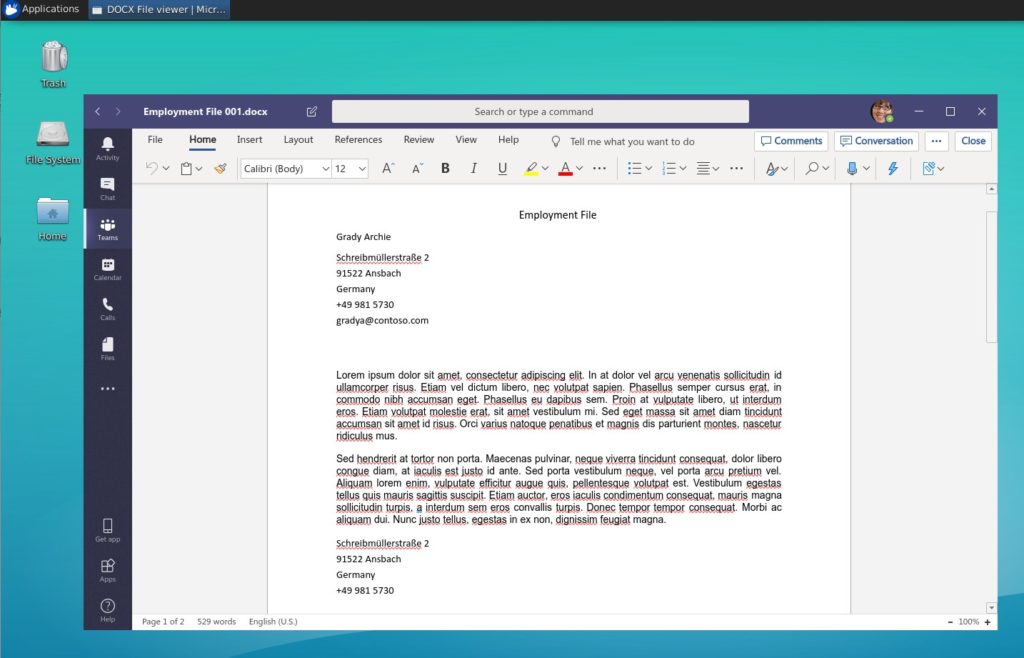
Here’s what might be the real deal out of all this: Teams becomes the OneDrive client that Linux users never knew they needed. Within Teams I – as Megan – was able to add, delete, and edit files in OneDrive. No funny parsing of SMB paths, no browser-only experience, not third-party utilities for accessing non-Linux storage.
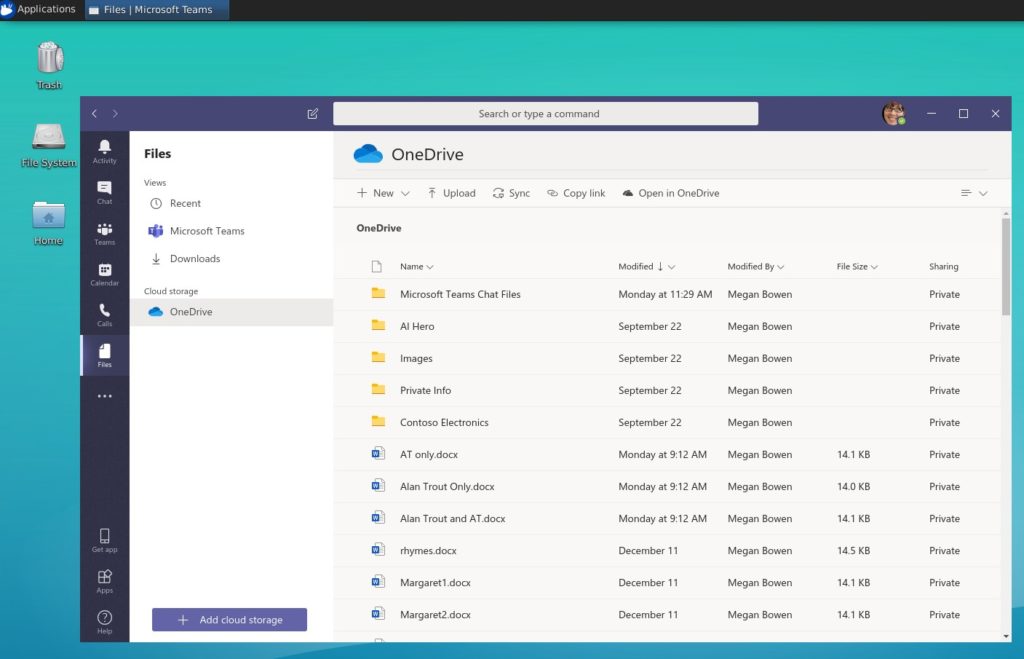
Lastly, I set up a screen-sharing call between Megan and Nestor, and was able to see one present to the other. I tried it both ways, trading each in the role of presenter.
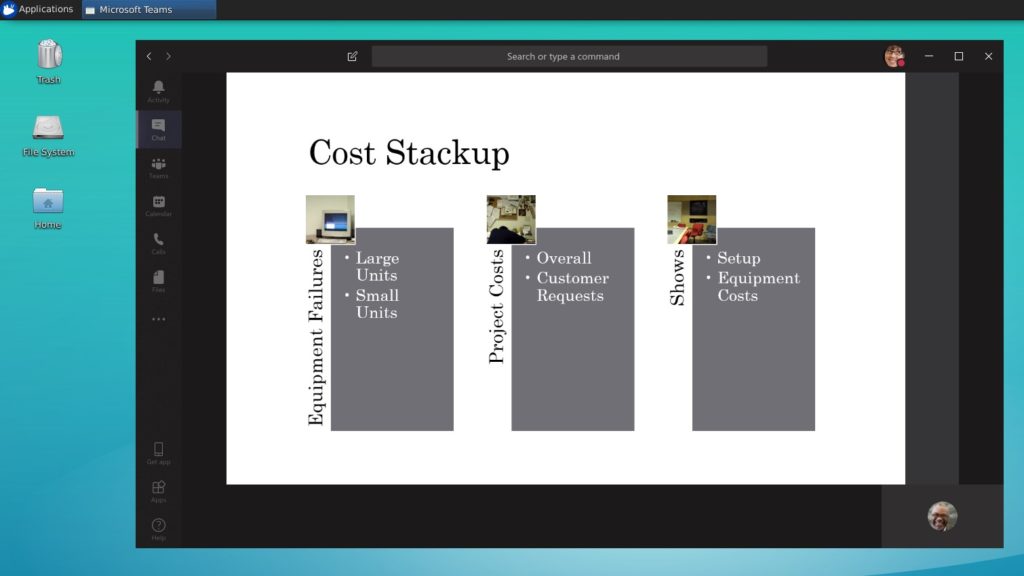
Here’s the big picture: My Linux VM in Azure running Teams, sharing content to my Windows 10 VM in Azure VM, which is using the Teams browser experience
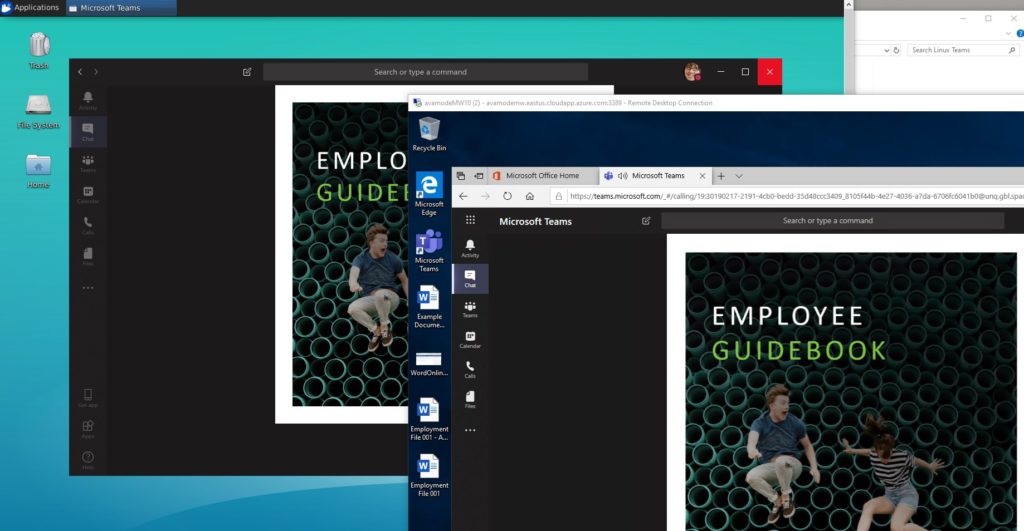
Additional Thoughts
On the one hand, this seemed like a bit of a lark, but in short order I installed a GUI, installed and RDP service, installed Teams, and then stepped through all the basic functionality of Teams. The other hand, then, is that this is a robust way to extend MS Teams as a collaboration service to your Linux environment.
The other other hand, of course, is why? No Linux user or admin I’ve ever known had a burning desire to install Microsoft products on their machines, and the more technical ‘nixers are often able to quickly point out the wide array of services that can be built on Linux.
That said, Teams provides a uniform user experience across all platforms – mobile, macOS, Windows, browser, and now Linux. Because Teams leverages existing Saas offerings such as Exchange Online and SharePoint Online, the controls an organization needs to put around how content is handled and retained are platform-agnostic: it’s all in the cloud.
If you’re running a Linux shop and have never used SharePoint, then Teams for Linux will not excite you. However, if your organization has a mixed platform base and you are using Office 365, then this is great: you have a single client app you can train people to use, regardless of their operating system.
Additionally, it’s not as if there weren’t already Linux-facing solutions to access Office or Office 365 services. There are various ways to emulate, and there are third-party products for OneDrive access (just look up “MS OneDrive on Linux” in your favorite internet search service).
In fact, on an engagement earlier this year with a customer comparing Zoom Meetings with MS Teams, a small but vocal Linux minority complained that there was no native Linux client – something both companies have since remedied.
So there you have it: if you weren’t in the market for Teams, then you probably don’t care about Teams on Linux. But if you were, or are already using Teams in your organization, then this is great news, because it extends MS Teams into another frontier.