In conversations with customers, the topic of Microsoft Teams & Groups frequently comes up. Here’s a little post giving a high-level overview and distinction between the two.
This post might be especially important for administrators preparing to move from an on-prem environment to hybrid or full Office 365 environment.
There are several entry points to this conversation: what is a Group, what is a Team, what happens on the back end when either are created, and what happens when my existing SharePoint or Exchange environment migrates to Office 365?
Let’s just start with a fundamental review of what Groups and Teams are.
Groups
Office 365 Groups debuted before Teams did. Groups in Office 365 are a membership service that other applications and services use. Microsoft has tweaked where end users see and interact with Groups, but they are fundamentally the same as when they started: a membership service that has access to certain resources. Microsoft has a good article that describes Groups.
What Office 365 Groups are not: they are not the same as Active Directory security groups, nor are they SharePoint Groups, nor are they Exchange distribution lists. However, it’s clear that Microsoft intends for Office 365 Groups to functionally replace these older lower-case-g groups.
Top Tip: If you relied on AD security groups, Exchange distribution lists, Exchange shared mailboxes, or SharePoint groups in the past, start planning now on how to at least partially migrate to Office 365 Groups.
Microsoft describes Office 365 Groups as having “loose coupling” to other services. When an Office 365 Group is created, a Planner, Team OneNote, an Exchange shared mailbox, and a SharePoint site collection are also created; the latter is where the Team OneNote and any files shared by the Group members will live. Creating any of these objects will result in a 365 Group, and creating a Group will result in all of these objects being created. If you create a Planner, you’ll get all the rest.
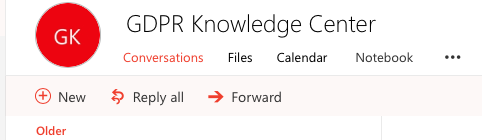
In a browser view of an Office 365 Group, links to these services are at the top. In this example, it’s a Teams-enabled Group, so more services are available as well.
Teams
Wait, you’re asking, what’s a Teams-enabled Group?
Now that you understand that Office 365 Groups are a membership service, one that services such as Exchange and SharePoint can reference, then Teams is best thought of as just another service that can reference Office 365 Groups for membership.
Teams, as an application service, brings additional functionality to Groups. For starters, there are mobile and desktop clients for Teams, whereas Office 365 Groups can only be accessed through other applications, such as Outlook, Planner, or SharePoint. Additionally, Teams brings persistent chat into the picture, supplanting Skype for Business chats and calls with channels and chats.
In creating Teams, Microsoft has taken their most successful collaboration tools and integrated them into a new service. Teams relies on SharePoint Online and OneDrive for file sharing. It leverages Office 365 Groups for membership, a shared mailbox, and a shared OneNote.
Chat conversations are stored in participants’ mailboxes, similar to Skype chats, and channel discussions are stored in the Team’s shared mailbox.
In that sense, Teams is an application that deserves its own post. Here, I’m merely contrasting Teams with Groups, because many customers conflate the two. A Team always relies on a Group for membership; a Group may or may not be leveraging the services that Teams provides.
When to Use A Group vs When to Use a Team
In the early days of Teams, and to a lesser extent the early days of Groups, we’d get this question all the time. Related, but often unspoken is the question of when to use a traditional AD or SharePoint group.
While Microsoft still supports older lower-case-g groups, it’s clear that new features and functionality are being built in capital-G Groups. If all you need is a security boundary on a legacy platform, including Classic sites built in SharePoint Online, then lower-case-g groups are fine for now.
If you plan to use Modern sites, or Teams, you will inherently be using capital-G Groups.
As for when to use a Group vs a Team, the key features brought in by Teams are basically fat client applications and persistent chat.Honestly, having adopted Teams at AvePoint, my current employer, it’s hard to turn away from those features once they are in place. More than once I have stood in line to board a train or plane, listening in on a conference call using Teams on my mobile, looking at a document under discussion, also using Teams on my mobile, and paging through the files shared (via SharePoint) also on the Teams client. Then, when I get back to my laptop, I can pull up one of those same documents, ask questions of my colleagues via chat, and even work on the document in the Teams app rather than Office or Excel, and share those out in another conference cal using Teams on my laptop.
All that aside – if all you need is a place to collaborate on documents with, or to share documents to a wide audience, a Team* Site