In the course of setting up an Advanced eDiscovery demo, I made a discovery of my own: major differences between two versions of Microsoft’s AZCopy utility. Special thanks to my colleague RS for setting me straight and providing some screenshots.
While I came across this in Advanced eDiscovery, I’m going to save details on that topic for another post. Suffice it to say, Advanced eDiscovery supports non-Office 365 content sources, but to do that, you’ll need to import those files into an Advanced eDiscovery case.
The first step is to create a review set in your case – review sets are collections of files grouped together for review, tagging, etc, based one one or more queries. In the case of non-Office 365 sources, those queries can’t be generated ahead of time, so you’ll need to import the files and associate them with a custodian.
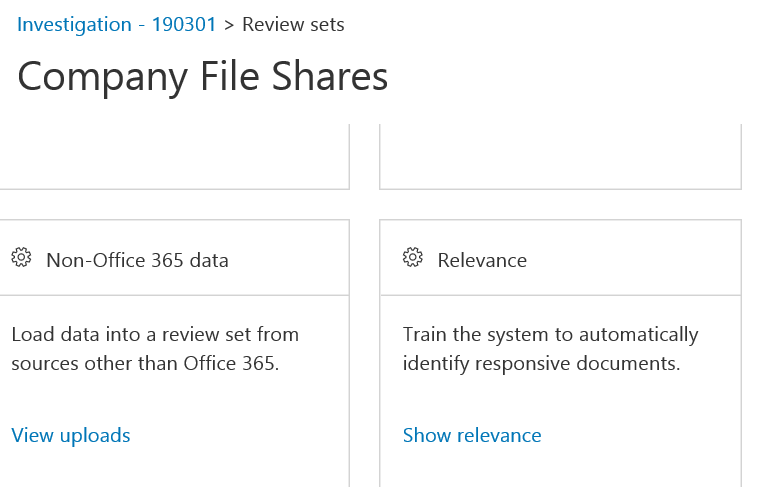
To do that, in your review set, click on “Manage Review Set”. You’ll see a bunch of boxes like those above but TOP TIP: scroll down to see the above two settings boxes. The default display arrangement shows another row of actions above that are so well-presented, you might not think there’s anything below them.
Next, you’ll step through an import wizard. Read carefully; basically all the files you want to import need to be organized into folders that match the custodian’s UPN, generally username@domain .
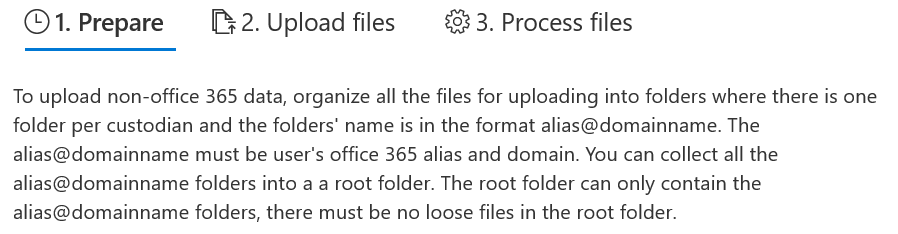
If you think about this in terms of process, a couple of tips come to mind. First, make sure you have your custodians already defined in the case. Second, in the event you’re importing files that were shared, or communal, or otherwise not associated with a specific person, someone will need to go determine who that custodian should be. In case you were wondering, thankfully you can make Groups and Teams custodians, which might lessen that burden of figuring out who to assign communal files to. For example, files from a sales-department share might be assigned to a sales Team custodian.
Here’s the meat of my discovery. Pay attention to the version of AZCopy that you use.
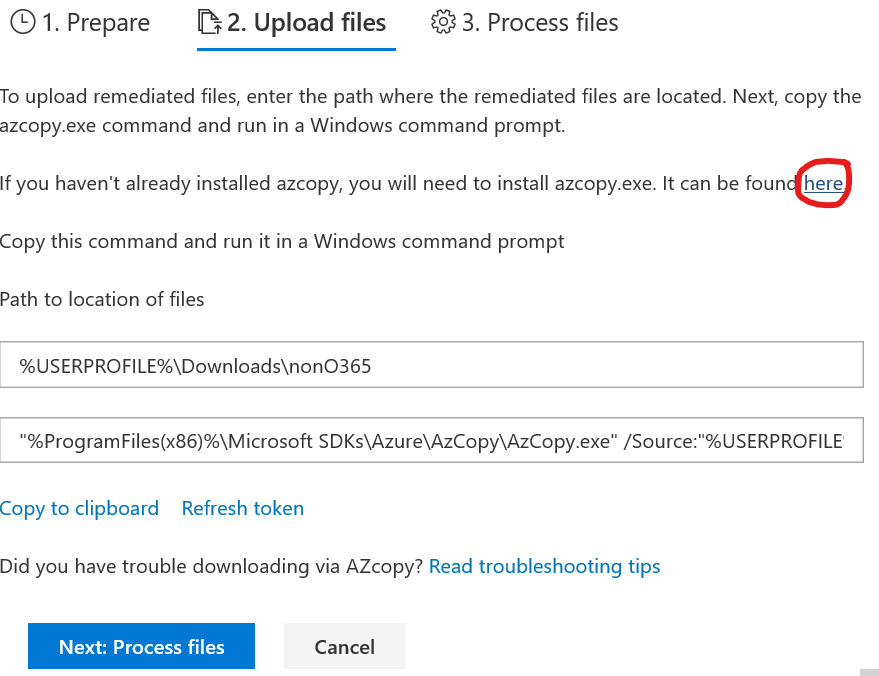
Your first thought is probably, “I don’t have that”, and by clicking that link, you’ll go to a Microsoft Docs article on the older version, 8.1. Right at the top it tells you this is for an older copy of AZCopy, and that this content is no longer being updated. Go on, read for yourself.
You might then think, “gee, I should probably get the newer version of this app, Microsoft generally wants people to lean into the future.” There is a link to a document about version 10 near the top of the article. Spoiler alert, you want 8.1, at least for now (October 2019). However, version 10 is available here. You can guess which one I downloaded first.
There are two key differences. Version 10 runs in the Command Prompt app, whereas version 8.1 opens into its own app with a command-line interface. Version 10 is a single applet, whereas version 8.1 installs a bunch of .dlls, in case you needed flashbacks to the ’90s.
More importantly, the commands and syntax used by the two apps are different. Even the help commands are different. Version 10 is azcopy --help, version 8.1 is azcopy/? . What this means is that the file paths Advanced eDiscovery gives you for source and destination will not work.
Your choices are 1) use the older version of AZCopy or 2) spend a lot of time in the command prompt reading help pages and reformatting the paths to get them to work. While I noodled a little bit with option 2, in the end I went with option 1.
The good news is, once I had version 8.1 installed, everything went smoothly. I ended up with my sample files in a review set in my Advanced Discovery case, were I was able to run reports and analytics, as well as mark up the contents.
Why am I telling you this? In the scope of eDiscovery this is a small, small piece of knowledge, but it’s critical for any organization that wants to use Advanced eDiscovery and include non-Office 365 files. This is classic pebble-in-a-shore material, and I thought I’d share how to get that pebble out.